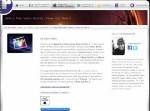В новом видео редакторе Final Cut Studio более ста новых функций и инновационных технологий для кинопроизводства, благодаря которым вы сможете работать быстрее, сотрудничать эффективнее и достичь превосходных результатов. Также в сборке присутствует Видеоуроки по работе с программой.
Final Cut Pro X
Год выпуска: 2011
Версия: 10.0
Язык интерфейса: английский
Таблэтка: Присутствует
Видеоуроки
Тематика: Final cut pro X
Тип материала: Видеокурс
Продолжительность: 5:50ч
Год выпуска: 2011
Язык: Английский
Формат видео: MOV
Видео кодек: MPEG-4
Frame rate: 30.000 fps
Размер изобржения: 1 158*720
Bit rate: 500-900 Kbps
Размер сборки: 4874,99 MB
Final Cut Pro X
В новом Final Cut Studio более ста новых функций и инновационных технологий для кинопроизводства, благодаря которым вы сможете работать быстрее, сотрудничать эффективнее и достичь превосходных результатов.
Уроки от Steve Martin по Final Cut Pro X
Оригинальное описание:
ntroducing the Apple Pro Video Series: Final Cut Pro X. In this tutorial, Apple-certified master trainer and Ripple Training founder Steve Martin, will guide you through the new workflows, toolsets and features of Apple's latest professional video editing application, Final Cut Pro X. Whether you are new to digital video editing or transitioning from another editing application - which includes previous versions of Final Cut Pro and iMovie - our goal is to give you a solid foundation for understanding both the how and why behind the software, so you can focus on your ultimate goal - which is telling your stories.
The Apple Pro Video Series: Final Cut Pro X is a unique training curriculum that is the culmination of our 12 years delivering Final Cut Pro training in both the classroom and on video. The training is presented in 37 individual lessons with a running time of 5 hours. The tutorial also included media files for following along in Final Cut Pro X.
Перевод google:
ntroducing Видео Apple Pro Серия: Final Cut Pro X. В этом уроке, Apple сертифицированный мастер тренер, Стив Мартин и пульсации основатель обучения, проведет вас через новые рабочие процессы, наборы инструментов и особенностей последней профессиональной компании Apple для редактирования видео приложений Final Cut Pro X. Если вы новичок в цифровой редактирования видео или переходе из другой программы редактирования - которая включает в себя предыдущие версии Final Cut Pro и iMovie - наша цель, чтобы дать вам прочную основу для понимания и, как и почему за программное обеспечение, чтобы вы могли сосредоточиться на конечную цель - что говорят ваши истории.
Видео Apple Pro Серия: Final Cut Pro X является уникальной учебной программы, что является кульминацией наших 12 лет Доставка Final Cut Pro обучение в обоих классах и на видео.Обучение представлено в 37 индивидуальных занятий с продолжительностью 5 часов. В учебнике также включены, наряду с медиа-файлов в Final Cut Pro, для следующих и X.
1. Exploring the Interface
Launching Final Cut Pro X
Exploring the Interface
The Toolbar
2. Commanding the Keyboard
Using Keyboard & Contextual Shortcuts
Locating Keyboard Commands in the Command Editor
Filtering the Virtutal Keyboard
Customizing the Keyboard
Using the Help System
3. Organizing, Optimizing & Analyzing Media
Choosing Import Preferences
Organizing During Import
Transcoding During Import
Analyzing Video During Import
Analyzing Audio During Import
4. Importing Files & Folders
Importing from the Mac Finder
Understanding Smart Collections
Importing by Drag & Drop
5. Importing from a Camera, Camera Archive & iMovie
Importing from File-Based Cameras
Importing from Tape-Based Cameras
Creating and Opening Camera Archives
Importing an iMovie Event Libarary or Project
6. Working in the Event Library
Understanding the Event Library
Viewing Clips as a Filmstrip
Viewing Clips as a List
Viewing & Grouping Events
7. Organizing Media with Keywords
Viewing & Assigning Keywords
Assigning Frequentlly Used Keywords
Filtering Keywords
Creating Custom Smart Collections
8. Rating, Deleting & Transcoding Media
Rating Your Media
Assigning Keywords to Ranges
Deleting Media & Events from the Event Library
Transcoding Media
9. Working in the Project Library
Anatomy of a Final Cut Pro X Project
10. Building a Rough Cut
Creating a Project
Making Selections & Playing Clips in the Event Browser
Dropping Clips into the Timeline
Appending Clips to the Storyline
Navigating in the Timeline
Understanding the Relationship between the Skimmer & Playhead
Reordering Clips in the Storyline
11. Performing Insert, Overwrite & Connect Edits
Performing Insert & Overwrite Edits
Understanding Storylines
Working with Connected Clips
Performing an Audio Only Connect Edit
Changing the Timeline Clip Appearance
Nudging & Soloing a Clip
Synchronizing Clips
12. Removing Unwanted Material
Locating Clips with the Timeline Index
Introducing the New & Improved Range Selection Tool
Removing Unwanted Material from the Timeline
Performing Blade & Skimmer Trims
13. Replacing Clips & 3-Point Editing
Performing a Replace Edit
Creating a 3-Point Edit
14. Adjusting Clip Timing
Adjusting Edits with the Selection Tool
Creating Split Edits
Flattening a Clip to the Primary Storyline
15. Auditioning Clips
16. Using the Trimmng Tools
Working with the Trim Tool
Performing a Ripple Edit with Snapping
Performing a Rolling Edit
Performing a Slip Edit
Performing a Slide Edit
Trimming with the Precision Editor
17. Working with Storylines
Understanding Gap Clips
Using the Position Tool
Replacing Gap Clips
Detaching & Removing Audio
Revealing a Clip in the Event Browser
Performing a 3-Point Video Only Edit
18. Creating Secondary Storylines & Compound Clips
Working with a Secondary Storyline
Reordering & Replacing Clips in a Secondary Storyline
Understanding Secondary Storyline Limitations
Working with Compound Clips
19. Editing the Soundtrack
Duplicating a Project
Setting up the Project for Sound Editing
Creatiing Fades
Controlling Clip Volume
Working in the Audio Inspector
20. Working with Music
Accessing the Music & Sound Browser
Controlling Volume over Time
Auditioning Music
21. Adding Markers & Dolby 5.1 Surround Panning
Working with Markers
Spotting Sound Effects
Adding a Sound Effects Bed
Working with Audio Channels
Panning in Dolby 5.1 Surround Space
Applying Panning Presets
Animating the Speaker Focus
22. Enhancing the Soundtrack
Enhancing Audio
Reducing Noise and Hum
Enhancing Voice
23. Retiming Video
Retiming a Clip - Constant Speed Changes
Changing Speed with the Retiming Handle
Retiming a Clip - Variable Speed Changes
Making Changes to Speed Segments
Applying Speed Ramp Effects
Applying Other Retime Effects
24. Creating Hold Frames & Controlling Video Quality
Creating Hold Frames
Controlling the Video Quality
25. Applying and Modifying Transitions
Controlling Transition Overlap
Applying the Default Transition
Changing the Transition Duration
Rolling an Edit Under a Transition
Applying a Transition from the Media Browser
Adjusting the Transition Properties
Dealing with Audio
Replacing a Transition
Applying Multiple Transitions
26. Applying & Animating Effects
Applying Effects
Adjusting Effect Properties
Changing Effects over Time
Copying & Pasting Effects to a Connected Clip
Keyframing Effects with Range Selection
27. Working with Generators & Backgrounds
Adding a Generator from the Media Browser
Adding Photos to a Project
Changing the Spatial Conform
28. Transforming Images
Working with the 2D Transform Controls
Animating Transforms with Keyframes
Altering the Motion Path
Animating Opacity
29. Trimming, Cropping & Distorting Images
Trimming & Cropping an Image
Creating a Ken Burns Effect
Distorting an Image
Copying and Pasting a Compound Clip
30. Applying and Animating Titles
Creating Lower Thirds
Copying, Pasting & Modifying a Title
Adding an End Title
Changing the Published Parameters
Modifying Text Properties
31. Working with Themes & Placeholders
32. Balancing & Matching Color Automatically
Auto Balancing Color
Auto Matching Color & Look
33. Manually Color Correcting Images
Manually Color Correcting Images
Adjusting Contrast
Adjusting Saturation
Adjusting Color
34. Using Color & Shape Masks for Targeted Corrections
Targeting Specific Areas using a Color Mask
Targeting Specific Areas using a Shape Mask
Adding Multiple Corrections
Copying & Pasting Corrections
35. Publishing to Apple Devices
Sharing Your Projects
Publishing to Apple Devices
Monitoring the Encoding Process
Viewing the Movie in the Share Inspector
36. Publishing to Blu-ray, Vimeo & QuickTime
Publishing to Blu-ray Disc
Publishing to Video Sharing Sites
Exporting to QuickTime
37. Exporting using Compressor
Overview of Compressor
Exporting using a Compressor Preset
Скриншоты:
Скачать "Final Cut Pro X + Motion 5 + Compressor 4 + Видеоуроки":
Для просмотра скрытого текста необходимо зарегистрироваться или войти на сайт.

 Final Cut Pro X + Motion 5 + Compressor 4 + Видеоуроки
Final Cut Pro X + Motion 5 + Compressor 4 + Видеоуроки